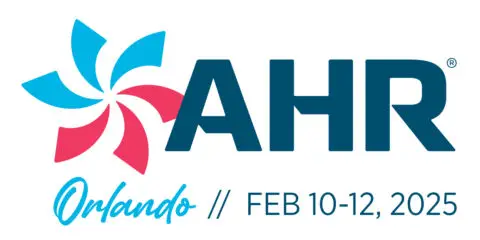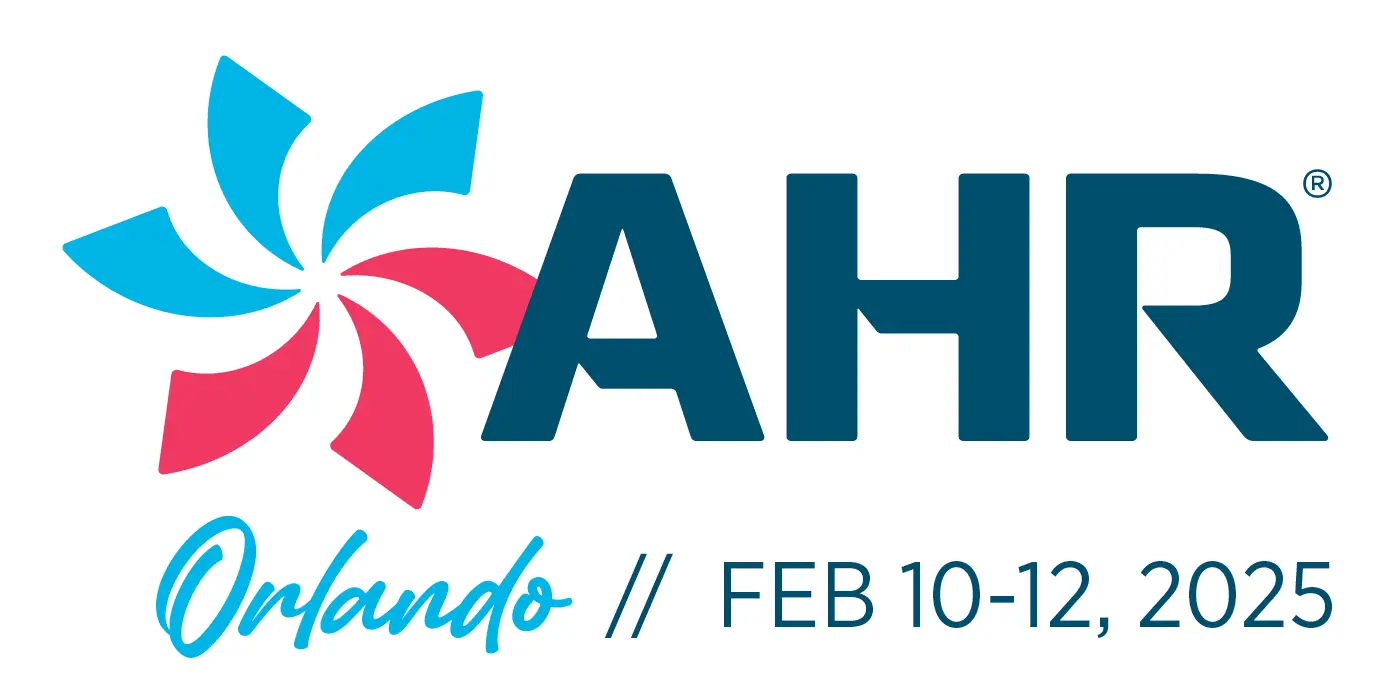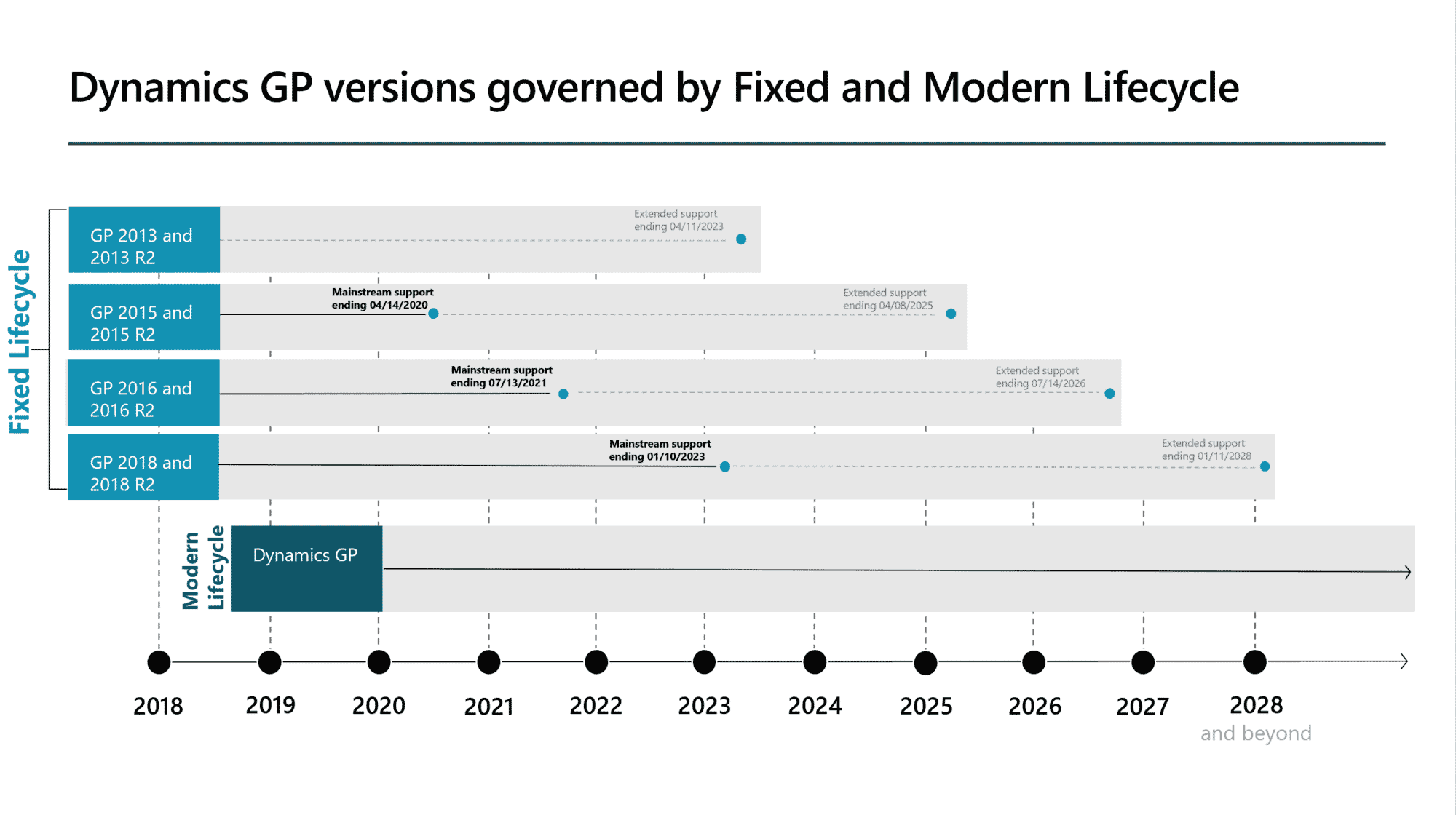Everyone dreads taking year-end inventory. It is even more painful with your inventory serial or lot tracked and you are still using a paper-based method. You print out count sheets and then need to enter the quantity counted, match up serial or lots or forced to write them down. Then the counts need to be entered in the Stock Count Entry or matched up against a report.
How much easier would it be if you could simply scan the item and enter a count. If you find more, just acknowledge to add to the previous count. For serial and lot tracked inventory, wouldn’t it be nice to offer an efficient item-level count option? If the count doesn’t match, then immediately prompt to capture the serial or lot number details.
Wouldn’t counts be smoother if you remove the need to decipher handwritten quantities, serials, and lots for reconciliation or a second manual key entry to the GP Stock Count entry screen? There is an advantage for recording it once versus the tedious second entry.
With PanatrackerGP, you can streamline and simplify your stock count processes. Mobile devices replace the paper-based 2-step process of recording the counts. We continually get feedback from customers that have made the investment in mobile and barcode technology on how they significantly shorten their quarterly or annual stock counts.
Tips and Tricks for a Successful Stock Count
- If you have items in more than one single area location, enable multi-bin tracking. This provides huge advantages in a number of areas, but stock counts and spot counts are a significant one. It is much easier to complete a count of a BIN + ITEM than the item across an entire site. It makes it easier to investigate a discrepancy. It makes it easier to set up a cycle count. It supports faster reconciliations.
- Create multiple Stock Count Schedules. Instead of one large Stock Count for all items and all locations, set up multiple schedules. This can be done by sites, by item class codes, by bin locations. This will support more manageable reconciliations.
- Create a smart list report to review discrepancies. It is easy to create a smart list report and add the parameters to review discrepancies over a certain quantity over or under or based on a dollar value. You can also add additional data that may be useful such as the available AND on hand quantity levels. A smart list will make it much easier to review than the Stock Count Schedule Entry in GP.
- Reset your stock count entry counted quantity back to 0 for recounts. Use the Panatracker logging for additional audit and reporting.
- Create a new Stock Count for items that need to be recounted. When there is a discrepancy that requires a re-count, add it to a new Stock Count Schedule. Once your discrepancies have been processed on the original Stock Count Schedules, enable the recount for a targeted secondary validation.
- Utilize the Spot Count transaction. PanatrackerGP has a Spot Count. If there is an item-bin combination that was not returned for the Stock Count Schedule, the Spot Count can be utilized to make the appropriate addition.
- Mark the inventory that has been counted. When you have a count team, you want to make sure you know what has been counted and what hasn’t. Even though the stock count schedule is updated in real-time, it will be useful to physically tag or mark what is done in the warehouse. Simple colored stickers work well for this.
- If the GP Stock Count Schedule and Entry just doesn’t work for you, check into the Blue Moon Quality Count. PanatrackerGP integrates to this stock count add-in also!