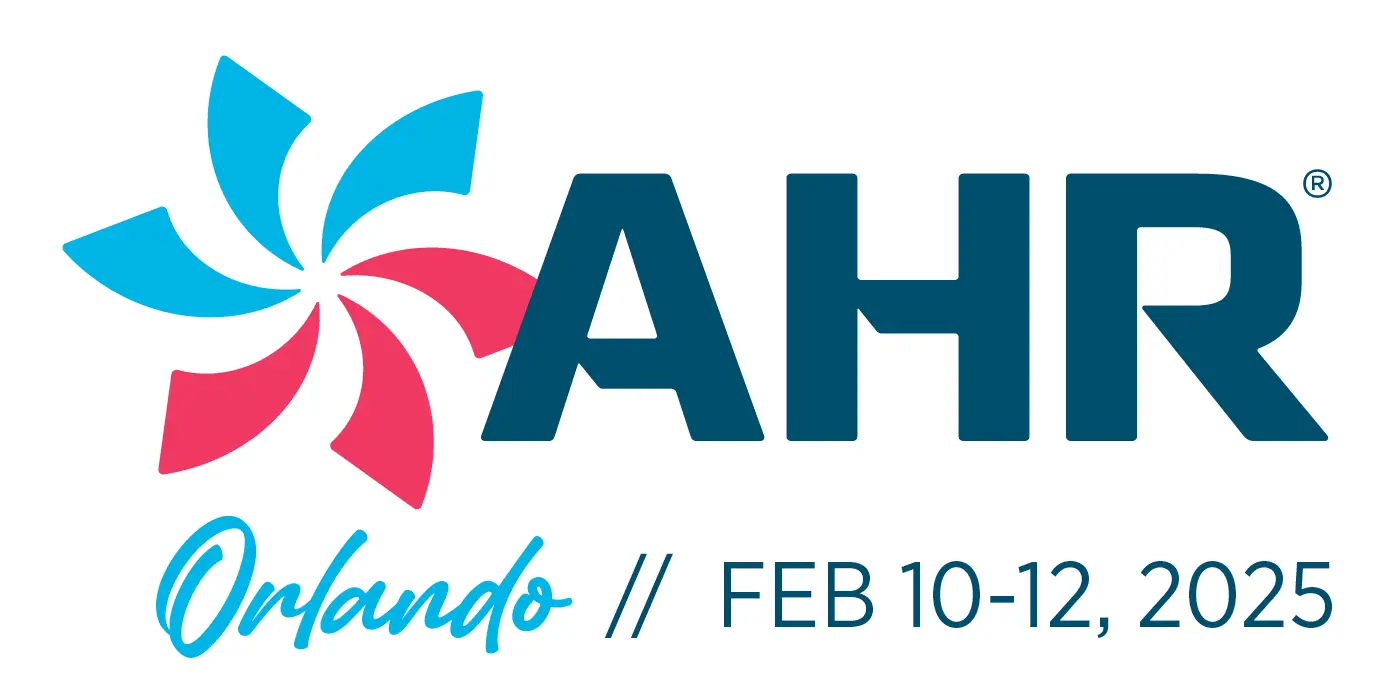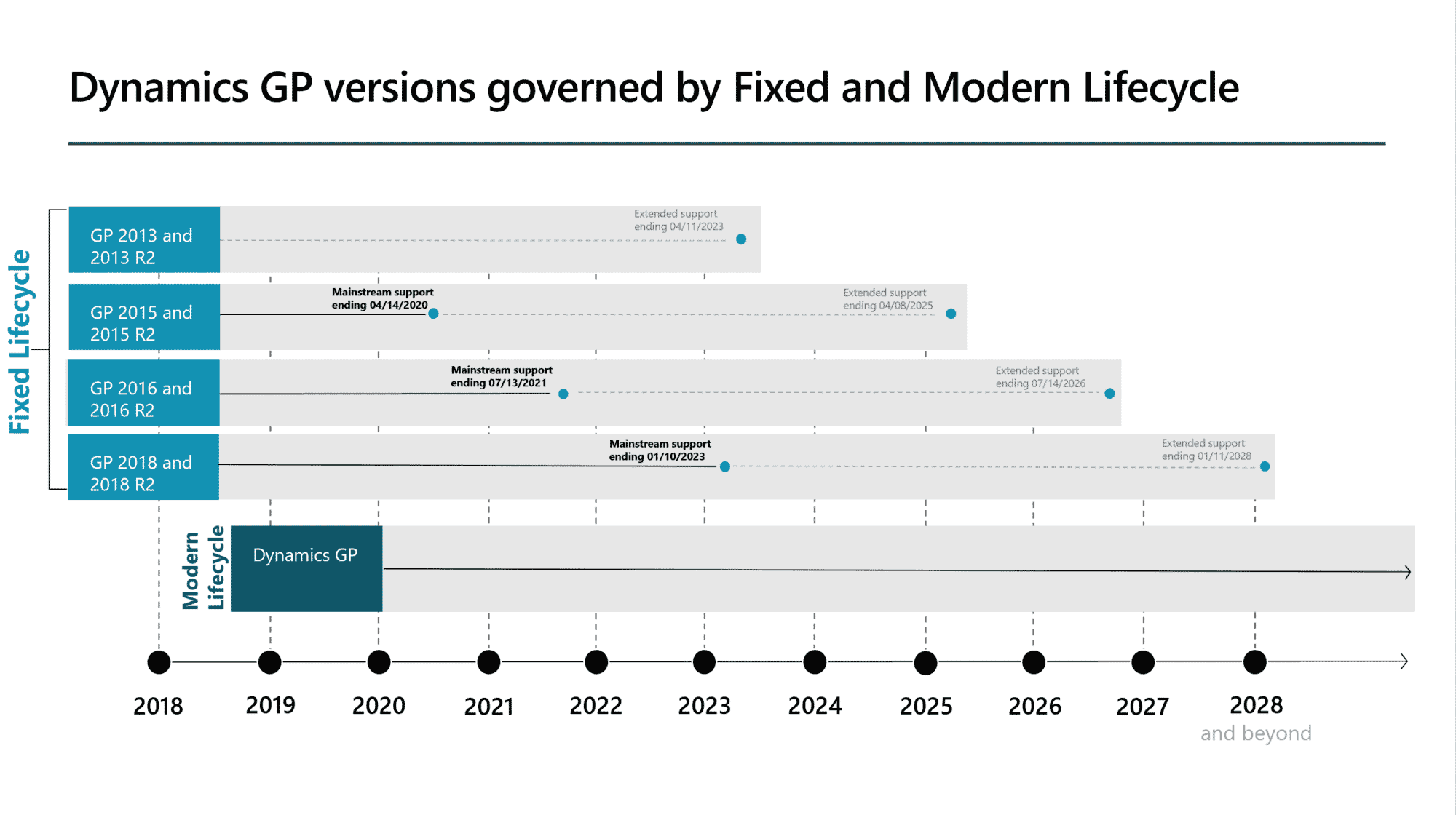If your business requires that you put together a predetermined assortment of items for shipment to a customer, there are two pieces of functionality in Microsoft Dynamics® GP you should consider. Both the Kitting feature and Assembly transaction will accomplish this; however, depending on the circumstances, one may be more appropriate than the other. Panatrack understands that every company has different needs; as such, our Inventory Solution has been built to adapt to any situation.
Let’s learn about the difference!
Often the term ‘kit’ is used interchangeably with, what is in truth, an Assembly. Both an Assembly and a Kit use components that are combined as a unit and sold to a customer. For an Assembly item, the item is set up as a Sales Inventory type. This means the finished assembly item maintains an on-hand quantity level in GP. A Kit on the other hand, is set up as a ‘kit item’ type and is not maintained as a quantity within GP. Only the components of the kit are tracked by quantity. Kit items are primarily used on sales orders to group the various components to be sold under a combined price. What is not available with kitting is visibility into how many kits are available to sell. Without evaluating the current stock of each of the kit component items, there is no way to see inventory levels.
Determining if you should set an item as a Kit or an Assembly can be based on the items’ workflow. Some examples are shown below:
- Do you put together and package the components for someone to pick off the shelf as a single item? If the answer is yes, consider Assembly as the best option.
- Will you need to repackage a ‘bulk’ item into smaller package sizes to fulfill orders? If yes, then use Assembly.
- Will the components be selected at the time they are fulfilled to be shipped or picked up by the customer? If the answer is yes, consider using the Kitting Functionality
- The sales order line represents the group of items and how much the group is sold for, and the inventory levels are managed on the component level: Kit
More About Assembly
If you determine that Assembly is the best option, you will need to create a Bill of Material in GP. The BOM can include the component items as well as other non-inventory type items (such as a flat fee or service). Typically, a component is configured for ‘per unit’ which means you enter how many of each component is required to make a single finished Assembly item. This is called the ‘design quantity’. There is also an option to configure an item to be calculated as ‘setup’, creating a one-time entry for the transaction. Often the Inventory Bill of Materials and Assembly are ideal options for manufacturers with very basic requirements. Panatrack has added a work order entry add-on for the GP Assembly and BOM to provide the ability for planning.
Using Assembly
The PanatrackerGP Assembly transaction supports the ability to automatically create the Assembly transactions in GP from a mobile device interface. There is support for backflushing the components which means automatically selecting the components calculated based on the finished good Assembly quantity x the component design quantity. For example, if building a chair, I know there is always 2 arms, 4 legs, 1 back assembly and 1 seat assembly. If I built 5 chairs, I don’t need to manually select how many of each component I used in the build. The same concept applies with a packaging conversion scenario. When I have a product packaged in bulk that I need to repackage into an item representing a smaller unit, the entry of the quantity isn’t required.
On the flip side, individual components can also be selected for each specific build process. This works for organizations that may create a BOM that lists any potential components that can be included as part of the build. Each build can be slightly customized based on components in stock. In this example, each component can be selected for the specific Assembly build process at hand.
More About Kits
Within GP, an item configured as a ‘kit type’ can define the kit components. Note that this is not required. The costing for the kit can be based on either the sum of the kit components or can be set on the kit item card itself. When adding a kit to a sales order line, the components can be changed based on the specific sales order. Let’s look at the example of purchasing a new cell phone. Often, we see companies bundling products such as cases and chargers to the package, making this an item ‘kit’ at a set price for all components. The kit components are the same except that each customer can select from various cases within a price range. One customer may select a blue case, another a pink case: thus, different component items out the door for the same kit.
Customer Example
The choice between using Assembly or Kits may be easy to identify. For some organizations, either option could work well. A company that sells bicycles, for example, physically builds a bike before it is shipped and delivered to the customer. Assembly with the Panatracker Work Order could be one option, whereas setting up a kit for the sales order is another option. In this situation, one of our customers uses kits as part of their workflow. They pull the kit components (which differ slightly for each customer bike) and bring those components to the Assembly areas. This option is ideal because the specified kit components are tied directly to the sales order and therefore with the customer. The components for the order are picked and the build is completed in as the final process before shipping.
If you would like to learn more about the PanatrackerGP Assembly transaction or how PanatrackerGP works with order fulfillment, contact us at sales@panatrack.com.