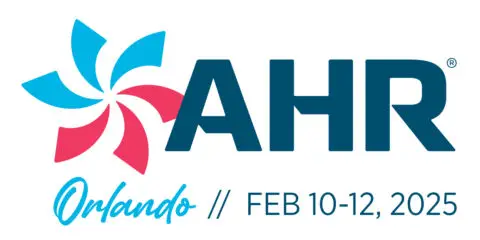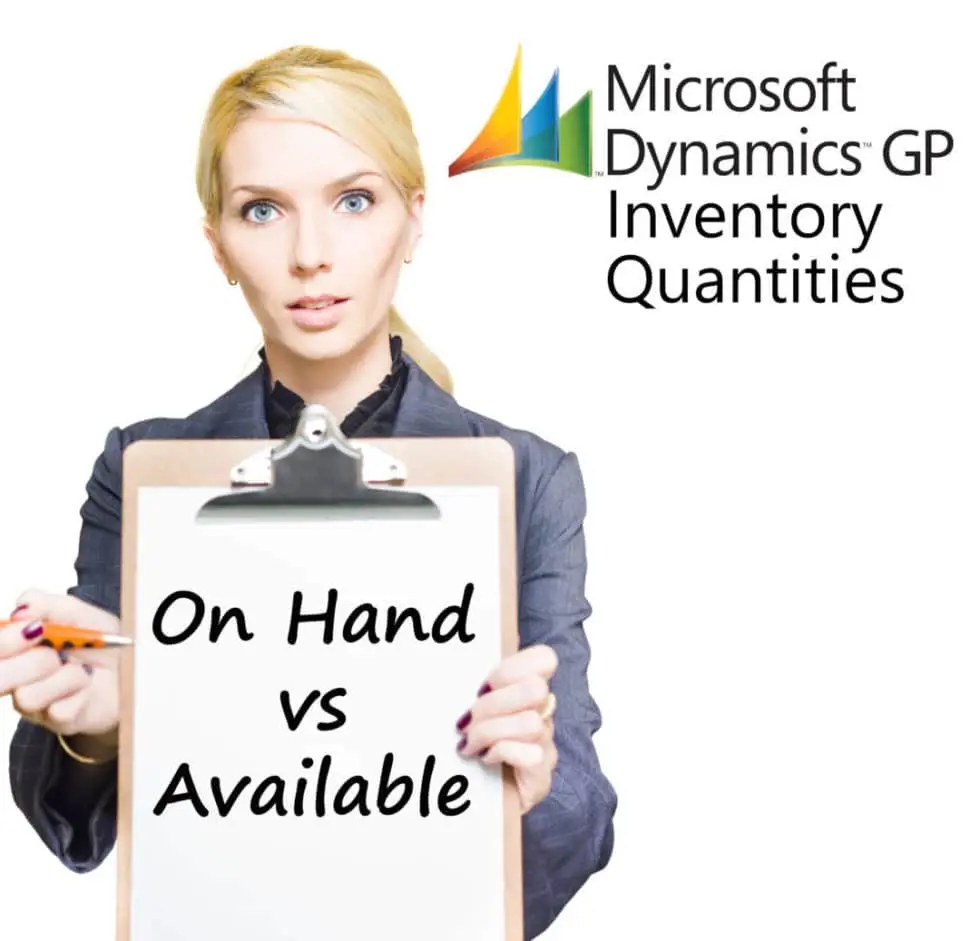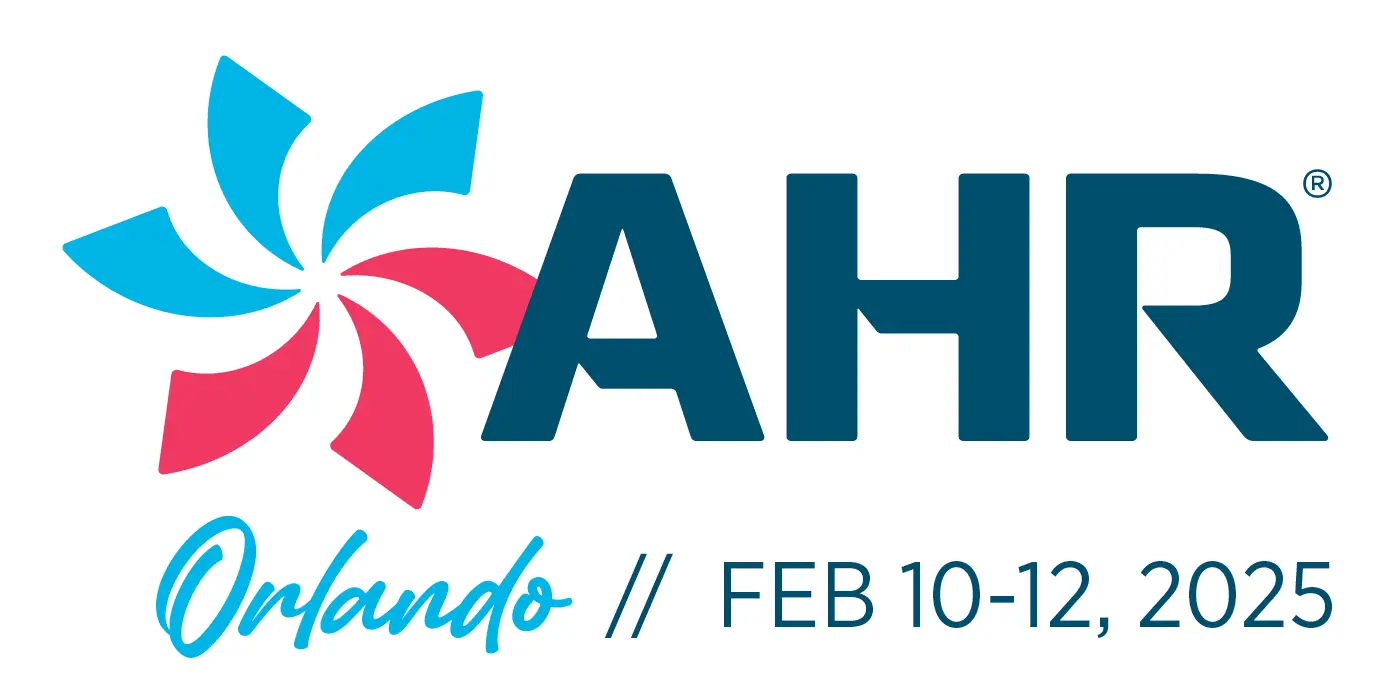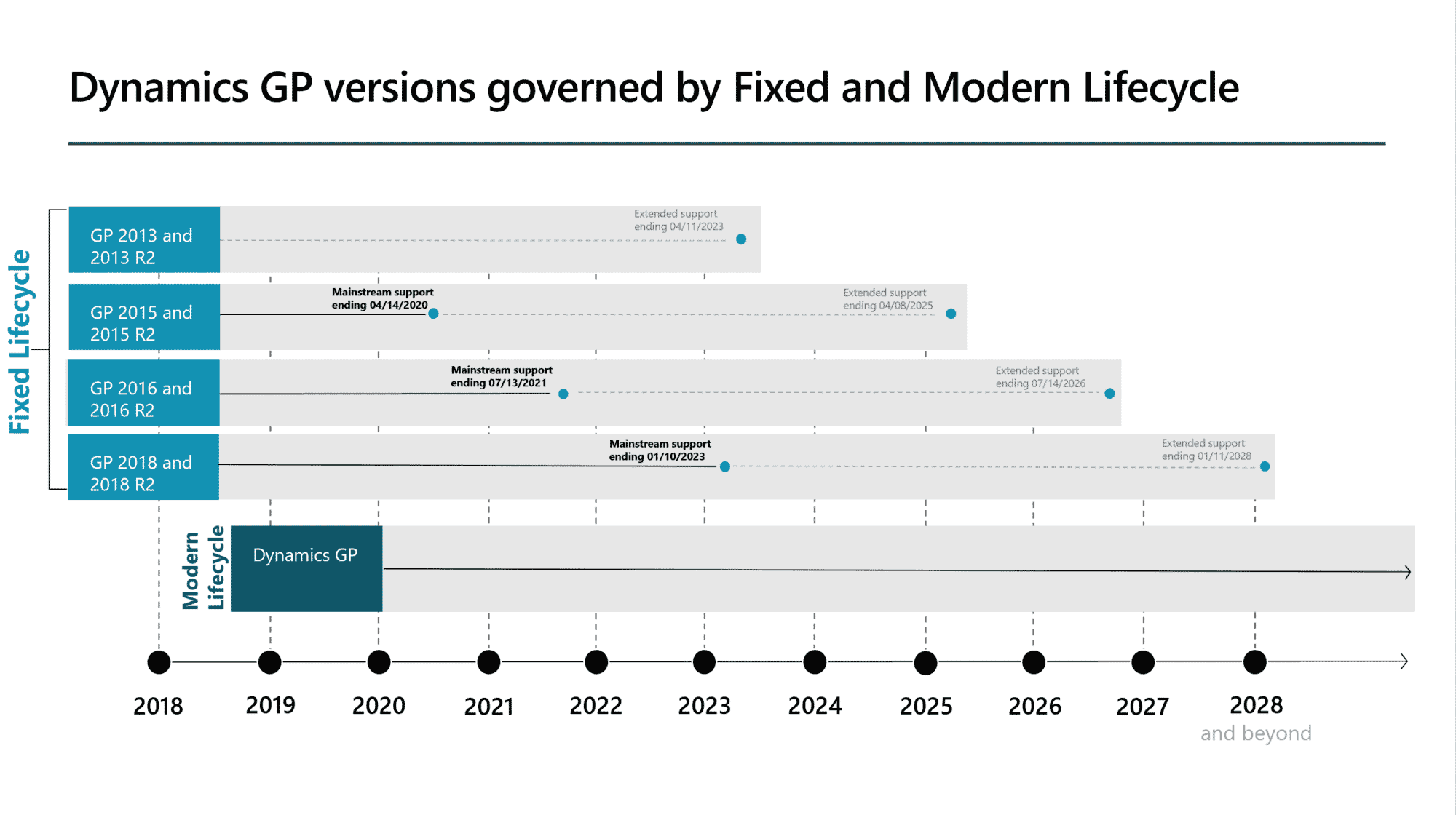Long-term Dynamics GP users often do not understand the difference in stated inventory quantities of ‘On-Hand’ versus ‘Available’. It is very easy for a user to look at the Quantity on Hand that shows thousands of items in stock while the Quantity Available shows less than a quarter of that. Many people are trained to think of their warehouse inventory as a single number of widgets available. This can quickly lead to stock outs and unsatisfied customers.
Available versus On Hand
You would think that available and on hand would be the same. However, the available quantity is the Allocated Quantity subtracted from the On Hand quantity. Because GP manages inventory in a ‘batch’, the On Hand quantity isn’t updated until corresponding transactions are actually posted. When you see your On Hand quantity greater than your Available; you have inventory allocated to an unposted transaction.
Allocations on Sales Orders
Most of your inventory transactions will end up posted fairly soon after they have been entered. For sales orders, you have the option to apply the allocation for your items as the orders are entered. This can be useful information. If you have Widget A with an On Hand Quantity of 100 and you have sales orders entered in the system for 150, you can quickly determine that you need to make or purchase an additional 50 to meet your sales demand.
It is important to point out a few additional things.
- Allocations can be applied even if the order line is not fulfilled.
- Allocations are tracked on the SITE level when applied to sales orders.
- If you use multiple bin tracking in GP, the bin allocation occurs only when the order line is fulfilled. Therefore, using a separate fulfillment process offers benefits.
Available and On Hand for Bin Quantities
To support the most accurate reporting for your inventory, we recommend using multi-bins. For sales orders, use a separate fulfillment process. This will get you very accurate reporting for your actual available quantity since the bin quantity will always represent a more ‘true’ allocation than the site.
It is also important to note that incoming receipts are never reflected in either the on hand or available quantities until the transactions are posted. For example, if you completed a purchase order receipt, the quantity won’t be updated in GP until the receiving transaction is posted. For site transfers, the bins the inventory are transferred from will be reflected in the available quantity; however, the destination site and bin will not be updated until the transaction posted.
Once you understand the difference between On Hand and Available in GP, you will be in a position to create better reports and tune your GP setup and posting processes.
What does Available and On Hand Inventory Quantity mean?
The Equation
Quantity Available = Quantity On Hand – Quantity Allocated
Any inventory transaction, including sales order fulfillment, adjustment, transfer, variance, and assembly will allocate inventory until the transaction is posted. This means that any inventory adjustment removes transactions that are not yet posted will result in a lower Quantity Available and no change in the Quantity On Hand. Once the transactions are posted the Quantity on Hand will be reduced as well.
Where can I find the GP Inventory Quantities?
You are probably thinking “Great now I know what the difference is, but how can I see what is allocated?” Fortunately, this is very easy inside Dynamics GP. Within the inventory module, select Item under the Inquiry menu and enter your Item Number; on the right side of the card click on the Allocated link, and the Item Allocation Inquiry card will appear. From here you can see any transactions that have allocated inventory. This insight can play a key role in understanding your inventory workflows and requirements.
To demonstrate if you have 150 Blue Widgets on the shelf and a sales order for 50 is created, the GP Inventory Quantities will reflect this as shown in Figure 1. As you look at the Item Allocation Inquiry (Fig.2) the document number and quantity allocated are shown. After The order is invoiced, we can see that the Quantities on Hand and Available now show only 100 Blue Widgets Total. (Fig. 3) As there are no transactions with allocated items the GP Item Quantities On Hand and Available now match. At the next transaction for a Blue Widget the Quantity On Hand will remain the same and the Quantity Available will change.



Panatrack understands that there is a lot to the Dynamics GP Inventory Module, and even more potential unlocks when you add an embedded WMS such as PanatrackerGP. Therefore, our team is available to work with you to craft the right solution for your business.