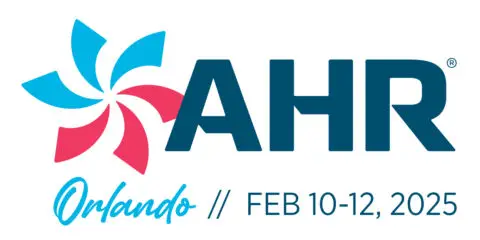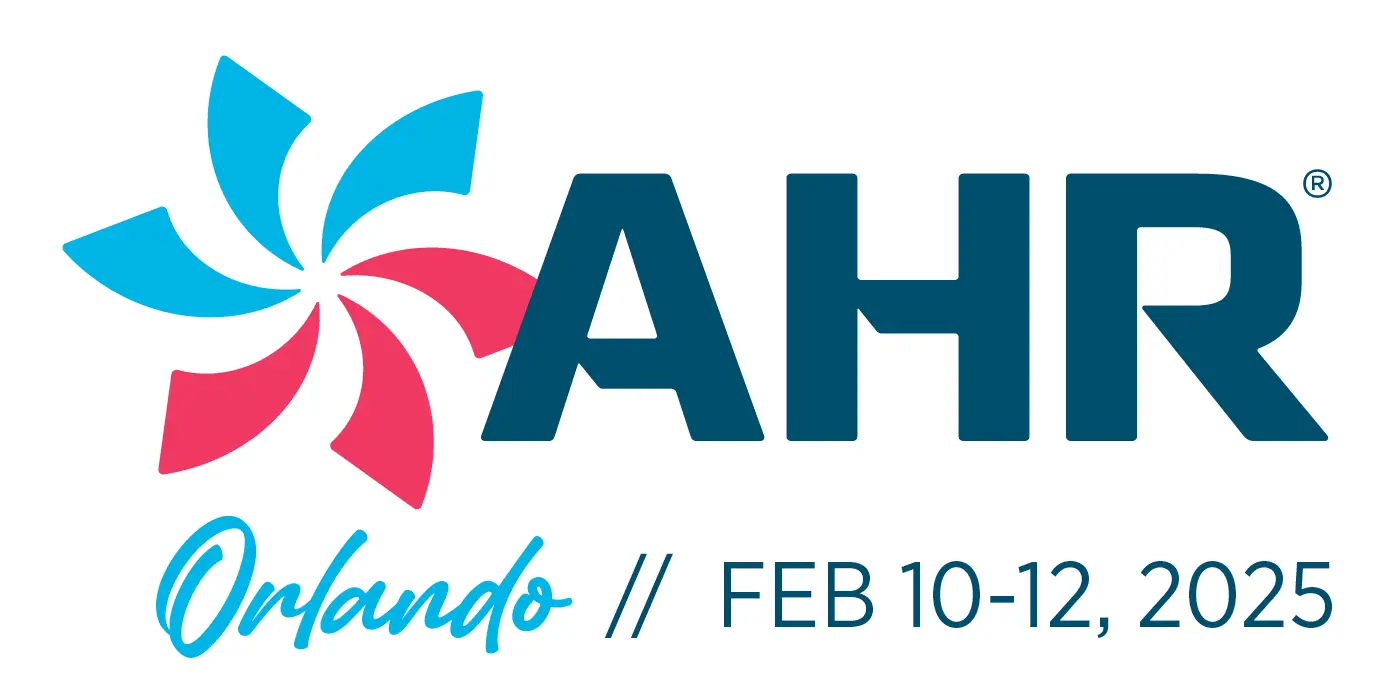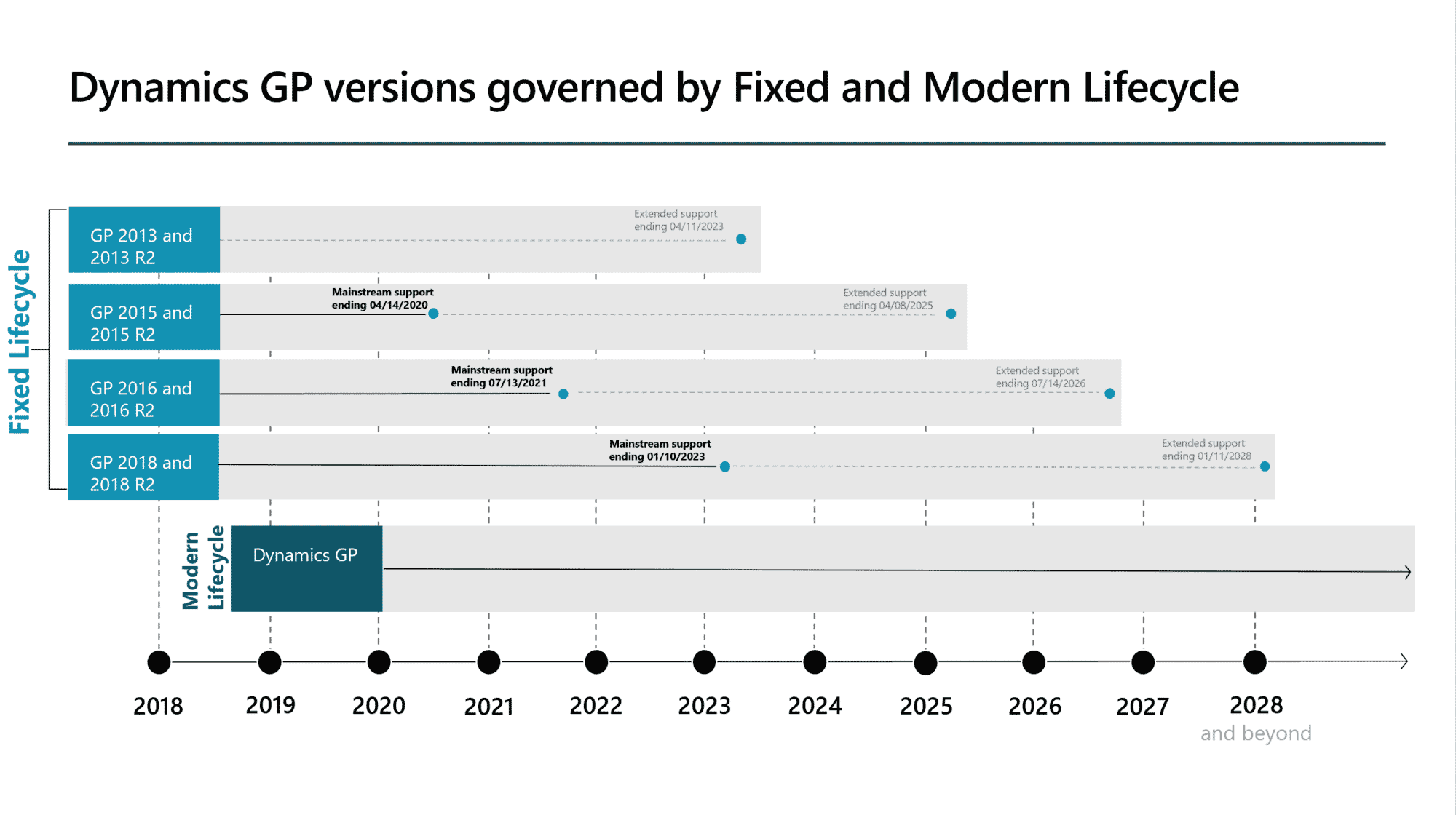Dynamics GP has a Fixed Asset module to financially track assets – a great solution since it is tied directly to your GP financials. The GP Fixed Asset record also holds physical information about assets such as location and custodian assignment. Even with the ability to track Fixed Assets within the GP financial database, many customers we talk with maintain excel spreadsheets or other alternate independent reporting methods, not realizing what they have available already within Dynamics GP.
My goal for this blog is to provide information about using the Dynamics GP Fixed Asset module to its fullest potential and identify how bar code technology can be applied to more efficiently track assets physically. Let’s talk about some key setup recommendations for the Dynamics GP Fixed Asset module to best support this.
MAINTAINING ASSET RECORDS
First of all, each asset should be tracked as an individual asset record. It may seem easier to create a single asset record for the 10 laptops received on the same date, for example. But once you want to start physically tracking where or who has those laptops, you will need them to be individual records in your database. An individual asset can only be assigned to a single location, employee, or customer. Although the make, model, and manufacturer may be identical, many assets will have their own unique manufacturer serial numbers – usually good information to collect for your assets and all the more reason to individually track your assets in individual records. By tracking assets individually, you will then be in position to assign a unique bar code ID to each asset. GP has an Asset ID and an Asset Label field as part of the asset record. The Asset ID is required and cannot be modified once created in GP. The Asset Label is not required and can be assigned or changed later if needed. The Asset Label is a unique ID assigned to the asset, typically referred to as the Asset Bar Code. It is like the serial number, which is how a manufacturer uniquely identifies each item of the same kind. If you want, you can set up a different Asset ID than the Asset Label. We, however, recommended that the Asset ID and Label simply be set up as the same number. If you follow this recommendation, you will be in a better position to streamline adding and maintaining your asset records.
TIPS ON ADDING NEW ASSETS
Following the recommendation above, you can now easily add new assets. We recommend purchasing pre-printed serialized bar code asset labels. As you add a new asset, affix the asset label or tag, and scan it. This is now the Asset ID and Asset Label, and you don’t need to worry about maintaining multiple numbers or get confused about how to identify the asset record. You can now add additional data for the asset. One type of asset label available on the market has the Asset Label with the bar code and a corresponding tag with the Asset Label ID printed to affix to your paperwork when you receive the new assets. This adds an additional paper trail to audit against later when setting up the balance of the asset record. Asset labels not only provide a unique Asset ID to your assets but can also add a security measurement with the ability to print “Property of” on the labels or tags. Tags and labels are available in several types of material which are designed to last as long as your asset. Typically, there is a treatment to protect the label from scratches and abrasions. Panatrack can provide you with a catalog and sample labels to evaluate.
USING THE MASTER ASSET ID FIELD
If you want to group asset records together, the Master Asset ID field can be used. A few examples of how to use this field include:
- Assign the Manufacturer Item Number to provide the ability to easily report on assets. If you want to know how many ‘W701ds’ laptops your organization owns, you can run a Smart List report on the Master Asset ID field.
- Another case is to track a group of assets for depreciation purposes. You can create a financial asset record to represent a group and have each asset of the group identified with the Master Asset ID assignment of the financial record.
- The Master Asset ID is a good option to assist with tracking multiple components to an asset. A server or desktop computer set up where there is a processor, monitor, and keypad for example. Each individual component can be added as an asset record and then the group can be added to a separate asset record. Each component of the primary asset you will be tracking would be assigned that primary asset as the Master Asset ID. Consider setting up different Asset Classes to support this infrastructure depending on how your financial tracking is set up.
- Finally, Master Asset ID doesn’t have to be assigned an existing Asset ID. Any information can be stored in this field. One example is a corresponding purchase order number reference. In any case, keep the use of the Master Asset ID field consistent as you can’t rename this field to represent how it is necessarily used.
OTHER ASSET TRACKING FEATURES
The Custodian field can be tracked against your existing employee list. Did you know that like the Master Asset ID, you can set this to enter other information. This can be an alternate employee ID assignment or perhaps a Customer ID assignment.
There is a Location and a Physical Location field. The Location we consider to be broader. It may be a city or building. The Physical Location is a more detailed location. Physical Location is what you will verify your assets against. If using a bar code data capture solution such as PanatrackerGP, you can utilize these fields to identify assets that are taken out of service, sold, or destroyed. Setting up a Smart List report in GP can then provide a tool to the financial department to complete the closeout of the asset record as needed.
User-Defined Fields are available for asset records. There is a total of 15 that support different data formats including date, text, and currency. Lookup lists can also be assigned to give the user a specified selection option.
CAPITALIZED AND NON-CAPITALIZED ASSETS
Another question we often hear is about tracking non-capitalized assets. If you have assets that you own that you expense based on a specified cost threshold, you can still track them in the Fixed Asset module in GP. Set up a separate Asset Class. You can still maintain the physical tracking of the asset, where it is, who has it, etc. You can even record the original purchase date and price if you want. There isn’t a need to manage these assets separately.
ADD BAR CODE DATA CAPTURE
If you move or re-assign assets regularly or need to complete periodic physical inventory of your assets for audit compliance, consider adding the PanatrackerGP bar code data capture tool. This extends the Dynamics GP asset tracking to a handheld to physically manage assets. Add new assets (with support for purchase order receiving), update asset location and assignments, and complete physical inventory by location. Dynamics GP and PanatrackerGP makes Fixed Asset tracking easy and auditors happy.